Although uncommon these days, it’s easy it is to create a PostScript or EPS file from virtually any application on a PC. Most PC’s are likely to have a PostScript printer driver configured in its printers settings. If so, you can simply “print to file”. If not, you must Install a PostScript Printer Driver before going any further.
Print to a PostScript File
- Open your file within your application and then select “File…”, “Print”
- Choose your PostScript printer. Note that you can install any PostScript driver included with Microsoft Windows without having the actual printer since you will simply be printing to a file.
- Press “OK” to print to file. Note that the PostScript tab under Properties should be set to Encapsulated PostScript (EPS) for best results.
- You will be prompted for a file name and location. If you do not assign .ps as the extension, the default in Windows will be .PRN. Both are valid input extensions.
- Open your Visual Integrity software and, when prompted for a PostScript file to convert, go to the location chosen in Step 4 and select the new .ps or .prn file for conversion.
To Install the Generic Microsoft PostScript Driver
Under “Settings, Devices, Printers & Scanners -> Add Printers and Scanners, click on “The Printer i want isn’t listed”. Next, choose the last option, “Add a local printer or network printer with manual settings”. On the drop-down for “Use and Existing Port”, Choose “File (Print to File)”. Then, choose “Microsoft, Microsoft PS Class driver“. This is a universal PostScript driver. Once it’s installed, just choose it when printing your file. By default, it will create a PRN file. If you want, you can change this extension to .ps or.eps.
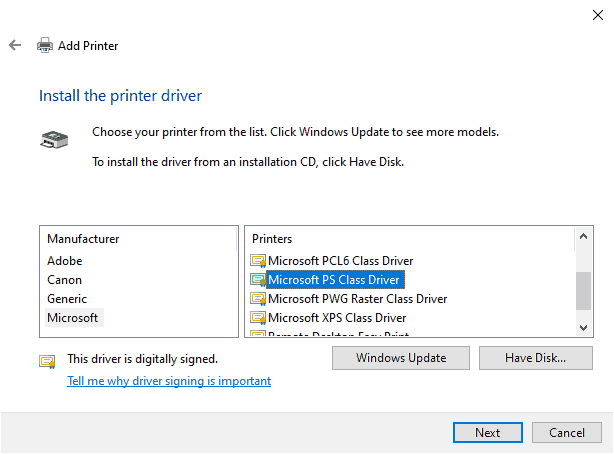
TIPS
Not all printers are PostScript printers. Here are some things to watch out for when creating a PostScript file:
- The extension does not matter – Some systems give printer files a default extension, like .prn or .plt. This does not matter. If the file has been created using a PostScript printer driven, the result will be a PostScript file that Visual Integrity software can convert.
- Watch out for PCL: Most HP printers use a printer language called PCL. The default mode on HP PostScript printers is usually PCL. PCL can not be converted by TGC. Be sure that your HP printer is in PostScript mode to ensure a successful conversion.
- Save directly as PostScript or EPS files – Many applications allow you to save your files as PS or EPS through their “Save as…” menu. A few even produce PostScript by default. This results in good input for our conversion engine.
- Fonts – Try to use standard PostScript fonts like Helvetica and Times New Roman. Non-PostScript fonts, such as Type 1 fonts and TrueType fonts should be embedded so that the text data is available in the PostScript file. This gives our software the best chance to preserve the fonts during conversion.
- Not all printer drivers downloaded from Windows Update are listed in “Add Printer” wizard
What Types of PostScript Files Need Conversion?
Many scientific, engineering and illustration applications output PostScript and EPS files. In order to take the output from these applications and use it in documentation, publishing and book-building systems, PostScript is converted to publishing formats such as WMF, CGM, EPS, SVG and MIF. Types of graphics include:
- Schematics from EDA systems such as Mentor Graphics and Cadence
- GIS output from ArcView
- Reports and print streams from mainframes and database systems
- Graphics for publishing systems like FrameMaker
- Data plots from medical and technical instruments
- Drawings from CAD systems such as UniGraphics, CATIA, Microstation
Visual Integrity Knows PostScript and EPS
All of Visual Integrity’s developer tools can convert PostScript into vector and image formats as well as extract text from them. They can also create PostScript from several file types.
Our desktop programs, PDF FLY, pdf2cad, pdf2picture and pdf2image all support PostScript input and generate CAD formats, Visio diagrams and other editable drawing formats.
