Plotted text in DWG and DXF files
AutoCAD supports TrueType fonts and AutoCAD SHX fonts. SHX, or ‘shape fonts’ generate shapes that look like text but are really a series of pen strokes when printed to PDF. This SHX text loses all meaning since PDF does not understand SHX text. When drawings with SHX fonts are plotted to PDF, the PDF stores that data as geometry (not text), so the SHX text is imported as geometry.
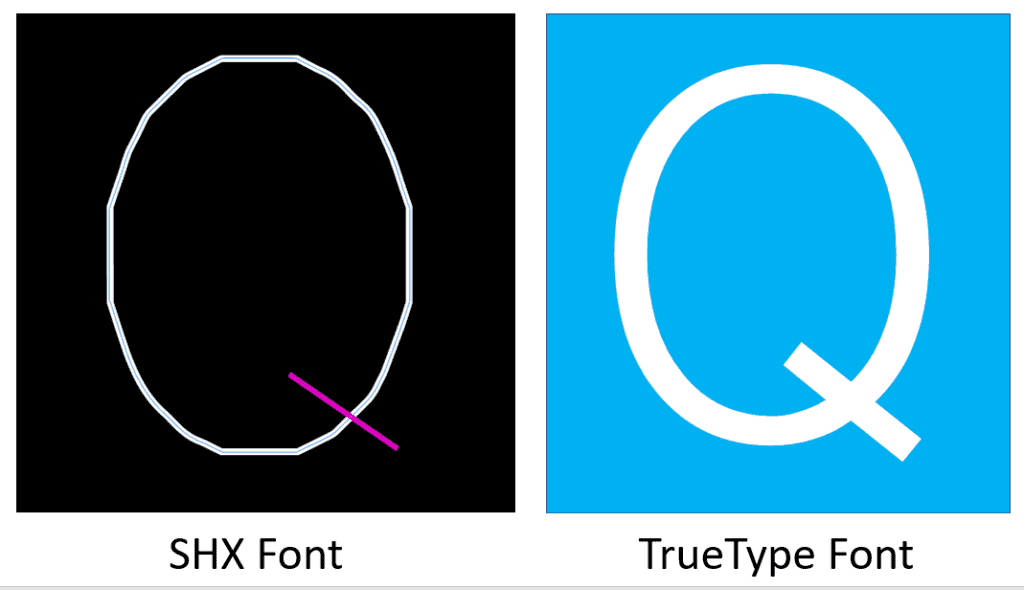
It’s important to use TrueType fonts if you want to be able to create a PDF file with optimized content. The True Type fonts ensure searchable and editable text while the SHX fonts become graphic objects in the PDF file.
PDF Text Converts to CAD MTEXT
If the PDF file contains selectable text, pdf2cad converts and maps it as MTEXT objects in the DWG or DXF file. MTEXT is multiline text. If it’s “plotted” as pen strokes or turned into curves, the character definition is lost. There is nothing that pdf2cad can do about this – it can only reproduce the curves (=SPLINES entities) in the CAD file. What looks like text in the original file may actually just be an object, comprised of a series of pen strokes that looks like a letter.
CAD Text Tips
Tip: to see if the text in your PDF drawing is live and searchable, open the PDF file in Acrobat (Reader) and use the Text Select tool. If you cannot highlight any words, the text is already outlined to curves. If a PDF file contains searchable text, pdf2cad will reproduce it as MTEXT in the DWG or DXF file, preserving the fonts and styles.
Tip: To create a PDF with searchable text from AutoCAD, make sure to use TrueType fonts in the drawing and ensure that your printer driver is set to retain text as text instead of converting it to curves. Text can be lost in either of these two steps in creating a PDF file.
Tip: if your PDF files contain non-Roman font text (such as Chinese, Arabic or Cyrillic), or if the text looks garbled in the CAD output, try using the “Convert characters to curves” option in the General tab of the Options menu of pdf2cad. This outlines the text during conversion to ensure WYSIWYG rendering (not editable).
