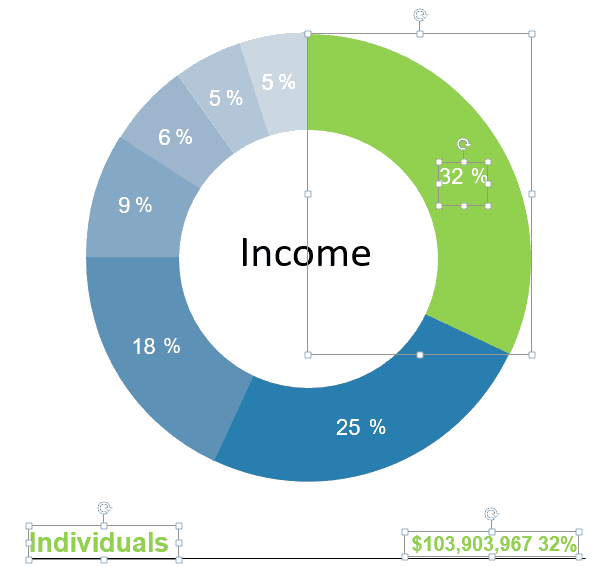Grouping and Ungrouping Graphics to Access Objects and Text
The graphic is grouped as one object when a PDF opens in an editing program. Ungroup the file to access objects and text in your PDF file for modification. Ungroup the file as many times as necessary for nested graphics or those with many layers. Accessing specific objects and text in your PDF file may take a few tries. Ungrouping 2-3 times is not uncommon. The concept of grouping is crucial to the integrity of your graphics. When all elements of a drawing group together, they scale and move in concert. If ungrouped, scaling results in skewed dimensions, and individual elements are easily misplaced. Best use for the two modes includes:
- Group when working on the graphic as a whole. Move, resize, rotate
- Ungroup to work on a specific element or area of the graphic. Once done, regroup to ensure integrity
- Nest objects to make work on a complex drawing easier. When you ungroup the drawing the first time, nested groups remain grouped. In the example below, each color represents a nested object. Ungrouping one nested object for editing leaves the others safe from changes.
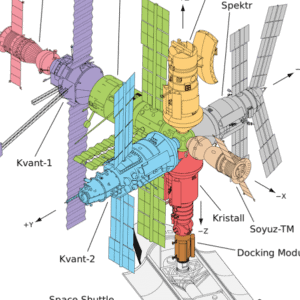
We’ve made a tip sheet on ungrouping files to modify objects and text in PDF files for each Microsoft Office application. Please download the ones that are of interest to you or visit the pdf2picture online tutorials.