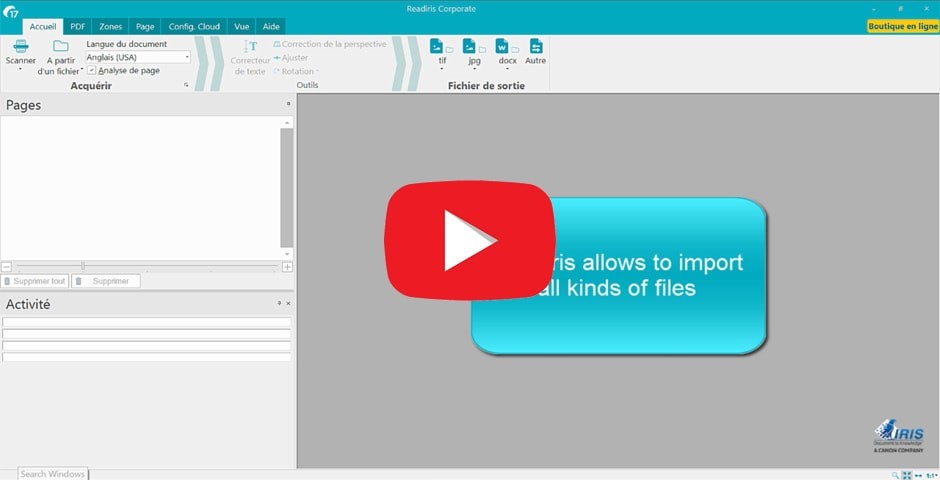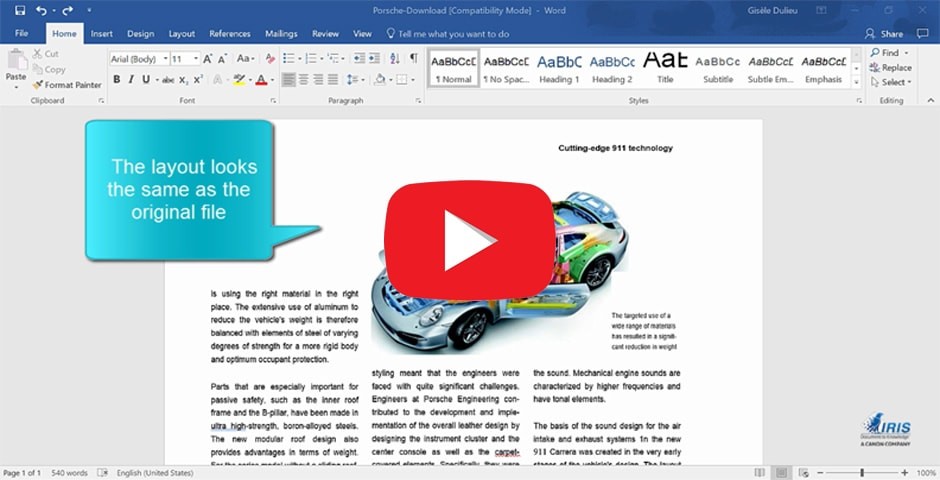Solutions are abundant for converting PDF to Word. We don’t make PDF to DOCX converters ourselves, but with 30 years of experience in PDF conversion, we can offer some solid recommendations on how to choose the right tool for your job.
At Visual Integrity, we focus on the graphics in PDF files. We make both end-user and developer tools capable of converting these graphics into their most editable format.
For graphics that start as images, like scanned pages, this would be an exact copy of the PDF in a bitmap format like JPEG, PNG, BMP, or TIFF.
For computer-generated PDF files (vector PDF), it’s usually possible to convert the logos, drawings, infographics, and diagrams into editable vector formats. When you do this, the graphics are resolution independent and look great on any size display. They are usually smaller which improves load time. Plus, being able to change layers, objects, text, colors, and line weights is a powerful and often-needed capability.
Options to Convert PDF to Word
Before we look at ways to extract text from PDFs or convert them to Word, we need to face a fact. Unfortunately, during the conversion process, every single program that converts PDF to Word downgrades the graphics into bitmap objects, even if they start as vector graphics. Once done, there is no going back to the richer vector format.
To optimize or change the graphics in your PDF files when converting them, we recommend a parallel process. Convert the document and its pictures separately. Any time spent transforming the graphics will pay off in quality and reader experience.
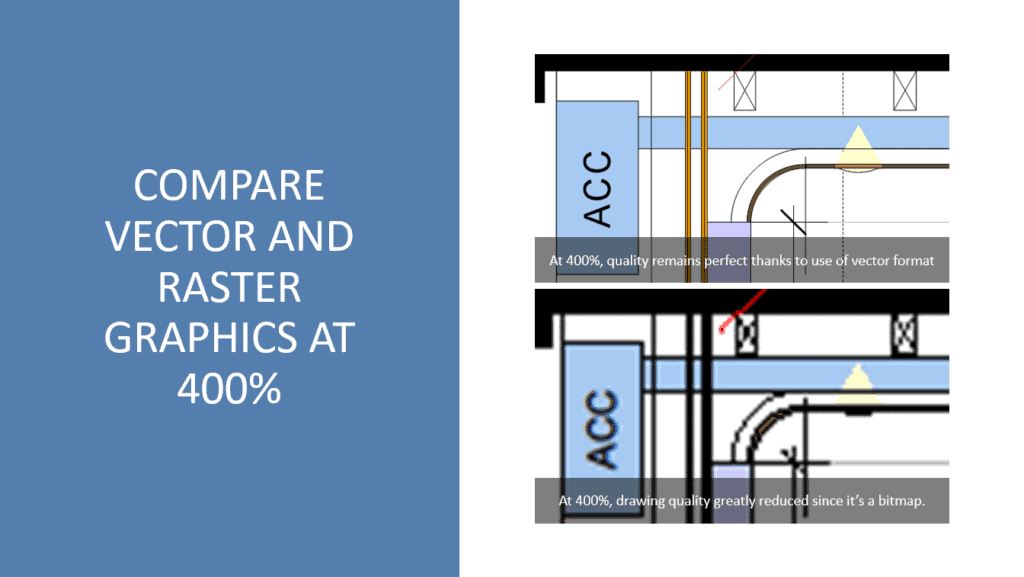
Why Preserve Vector Graphics when Converting PDF to Word?
- Unlike bitmap images, you can enlarge vector graphics without losing definition.
- Many logos use standard fonts, but the designer may customize their shape and adjust the kerning. To ensure the integrity of your branding, convert the logo to curves so you can use it anywhere without compromise.
- Repurpose graphics without creating them anew. For example, a business chart can be selected in Word and then saved as a “Picture.” This picture can be opened in PowerPoint and resized, recolored, or exploded to drive home the presenter’s case.
Determine What You want in the Converted PDF Word File
Before choosing a solution, determine what you need from the PDF conversion. Do you need to:
- Transfer just a selected portion of text
- Strip text from PDF without formatting or placement
- Extract formatted text from PDF
- Convert PDF to Word .docx without editable graphics
- Convert PDF to Word with editable graphics
Once you determine what you need from your PDF to Word conversions, rank the utilities to help you choose. The typical ranking factors are:
- How well a tool meets your requirements versus how much manual clean-up you will need to do
- Free or paid PDF converter
- Plug-in, standalone, or cloud PDF tool
- Buy, subscribe or use a PDF conversion service
- What PDF to Word features do you need?
Types of PDF to Word Conversions
Extracting Text from PDF Files
It may sound simple, but there are choices to be made when extracting text from PDF files.
Copy and Paste text from PDF to Word. If you need to transfer limited text, you can copy and paste it from PDF to Word. It will be displayed with the correct font size and font, as long as you have the named font on your system. If you don’t, it will use a close substitute. Learn more about fonts and font mapping.
Strip PDF Text. Stripping or scraping text extracts the plain text without fonts or formatting. Acrobat Reader, which is free and installed on most PCs, includes this as a standard feature. From the “File” menu, choose “Save as text.” For multifile and batch extraction, try PDF FLY or a command-line tool like the PDF Conversion Server. You can also try an online service like ConvertPDF.Today.
Extract PDF Text with Placement. If you want to extract all the text in the document with placement, you’ll need a tool since Acrobat doesn’t offer this output option. You can use free desktop software like pdftotext or Zamzar, a free online service for the most popular format conversions. If you are technical or a coder, Python-based pdfminer is an excellent choice. Finally, for batch, volume, and watch folder conversions, our PDF FLY is a well-rounded choice.
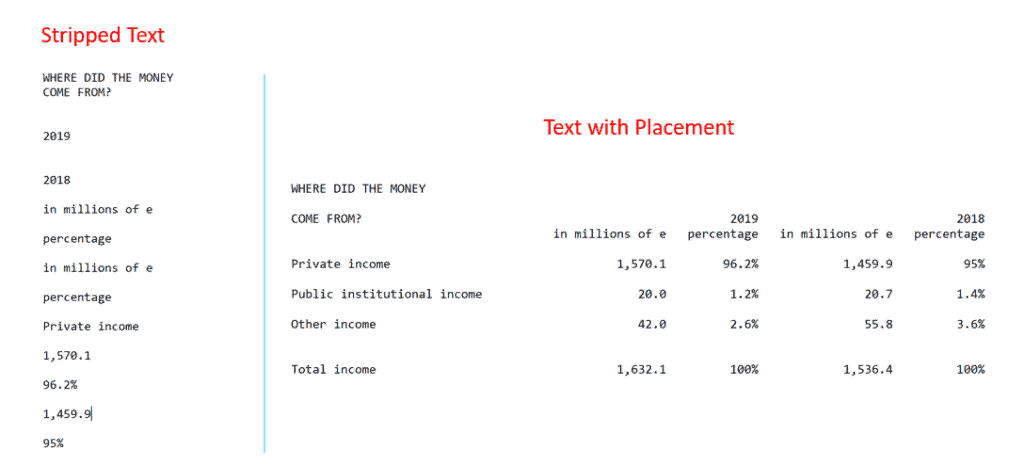
Optical Character Recognition (OCR) and Scanned PDFs. OCR evaluates an image and extracts all possible text from it. The result is a PDF file in which the text is fully editable and the page layout is preserved.
If all you have is a scanned PDF (or other scanned files like JPEG or TIFF), you can try OCR before converting to Word. Using a product like Adobe Acrobat Pro or Readiris Pro (Download Free Trial), you can generate a searchable PDF.
Watch 1 Minute Video of OCR on Scanned File with Readiris Pro
Watch 1 Minute Video of PDF to Word Conversion with Readiris Pro
Convert PDF to Word with Graphics as Bitmap Images
The solutions available today for converting PDF to Word do not generate editable vector graphics. They convert all graphics in the document, bitmap and vector alike, into raster images. Ideally, the PDF to Word converter that you choose will provide a WYSIWYG result with editable text streams, accurately placed images, and fall within your budget.
Microsoft Word. The most obvious place to start is to open the PDF directly in Microsoft Word from the “File, Open…” menu. For simple to moderately complex documents, this is a good solution. However, if the font in the PDF is not available, the converter will use a substitution. See the article above about font mapping to learn more about how to get the best font matches.
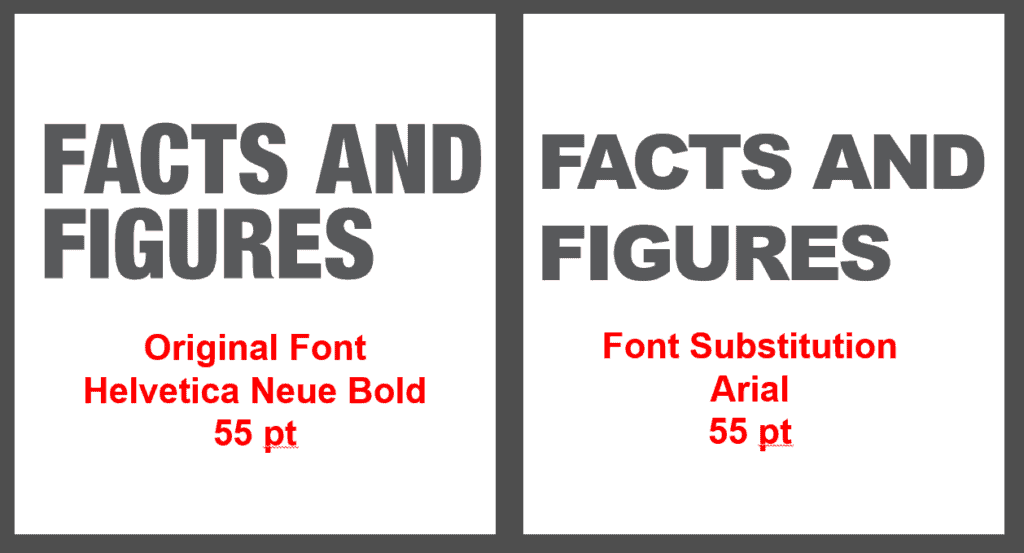
Google Docs. Another easy option if you are a Google user, and don’t need the graphics in the document, is to open the PDF in Google Docs and then download it as Microsoft Word. It performs the conversion on the fly.
PDF Editors. As far as paid options go, Adobe Acrobat Pro is the gold standard. It offers a choice to focus on page layout or text flow. Suppose you have a relatively simple page layout with one column and occasional graphics. Then the best option is to convert with a preference on preserving the text stream for easy post-editing. On the other hand, with a complex compound document like a datasheet or report with icons, illustrations, or charts, the preference should ensure page layout elements are all in the right place. With this option, the text will be in paragraph blocks and will not flow from block to block or page to page.
Acrobat Pro is pricy, and you may want to find an alternative way to convert PDF to Word. Some good choices are PDFelement, Wondershare Document Cloud, and pdfFiller.
2-Step Process – Convert PDF to Word While Retaining the Vector Graphics
Unfortunately, no PDF to Word converter does justice to the illustrations in a PDF. Graphics make the document more complex and thus more challenging to convert well. But for readers, the pictures are what tell the story best. So don’t compromise on your graphics when converting your PDFs to Word.
Use a 2-Step Process
- Convert the PDF to Word using the document conversion tool you choose. This will transfer text and bitmap images as well as any page formatting like columns.
- Convert the PDF to SVG ignoring bitmap images since you have them already. Replace bitmap images with the vector graphics in the Word document
If you do nothing about the graphics, you’ll get low-resolution bitmap images that can not be scaled or edited. However, if you use a specialty program like pdf2picture to convert the document into vector formats like WMF, EMF, and SVG, you’ll have reusable, scalable, high-quality graphics that you can modify with ease. With this hybrid solution, you’ll first use a PDF to Word document converter and then run the conversion again with pdf2picture to SVG. This will ensure that all the graphics display optimally.
Note. If the graphics start as photos or other raster images, then there’s no reason to worry about them. They are what they are. The vector graphics are the only ones that are downgraded during the PDF to Word conversion. Learn how to tell the difference between vector and raster graphics.
Limitations
None of the PDF to Word converters will produce a perfect result. It’s worth considering purchasing a PDF editor if you expect to be doing this frequently. For one-time conversions, many companies will convert a free file daily without requiring you to buy their software.
Additional things to note: For Word 2010 and earlier, it’s impossible to open the PDF directly. You’ll need a PDF to Word converter, either desktop or cloud, mentioned above to convert your PDFs to Word. Furthermore, when opening PDFs in Word, some elements are lost in the process. These include:
- Cell spacing in tables
- Page colors and borders
- Review features like tracked changes
- Frames
- Endnotes
- Audio, video, and active elements
- Bookmarks, tags, and comments
- Fonts if they are outside of the standard Windows (or Mac) fonts
- Text effects, like glows and shadows
Visual Integrity is an affiliate partner for some of the products mentioned and we may receive a commission, and/or you may receive special savings by clicking on these links.