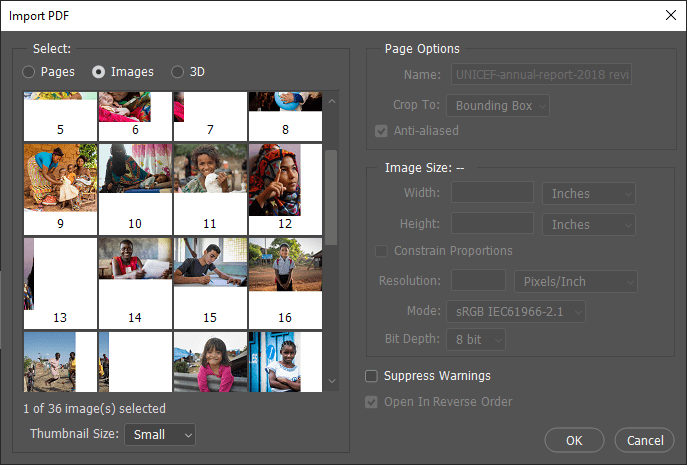Extract images from a PDF file in 3 steps. This overview uses pdf2image from Visual Integrity to demonstrate the steps. You can try pdf2image online or purchase a license to follow along. The test file we are using is the 2018 Unicef Annual Report.
Choose the PDF file to extract images from.
Choose the option to extract images and specify the resolution
For now, choose the format (PNG), select the option to Extract Images from PDF File, and specify the resolution in pixels. Enter either width or height. The image will be sized proportionately to the original.
Complete conversion and check the image
Other Ways to Extract Images from PDF files
Adobe Acrobat Pro has a feature to extract images. Unlike pdf2image, Adobe Acrobat Pro can’t export the images from a page range. It’s all or nothing.
Use a free online service. Be careful and make sure to pick a good one. Many of these flood the visitor with unwanted ads and may even attempt to install malware or spyware on your system. We recommend ConvertPDF.Today.
Take a screen snip. If you want a few select images and your target is screen display, use a screen capture tool or the Windows Snipping Tool to grab them (default is 72 dpi). If you plan on printing the graphics, you’ll need to make your snip large enough so that you can resize it to 150 dpi or greater). PDFs are resolution-independent but if captured from a screen, you end up with the lowest quality version possible.
Use Photoshop if you have it. When you open a PDF file in Photoshop, you can select images to extract by page. It’s limited to opening the first 36 pages of a file so it wouldn’t work for this example in which we used page 58.