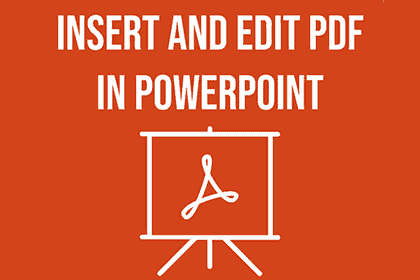PDF files can contain logos, charts, diagrams, drawings and illustrations. When you “copy & paste” them, or take a screen snip, they lose clarity because they become bitmap images. To preserve the quality of the original vector graphics, you can open and edit them in PowerPoint. The resulting graphic is portable. Use it in PowerPoint, Word, Publisher or any other vector-based graphics editor.
A simple PowerPoint add-in unlocks the graphics in your PDF files. Use “Insert PDF in PowerPoint” and open the PDF file as a slide. Change whatever you want. Everything is fair game – scale, color, line widths, objects, text and fills.
Follow these steps after installing the “Insert PDF in PowerPoint” add-in in PowerPoint.
1. Navigate to the PowerPoint “Insert” menu and select “Open PDF” from the ribbon toolbar.
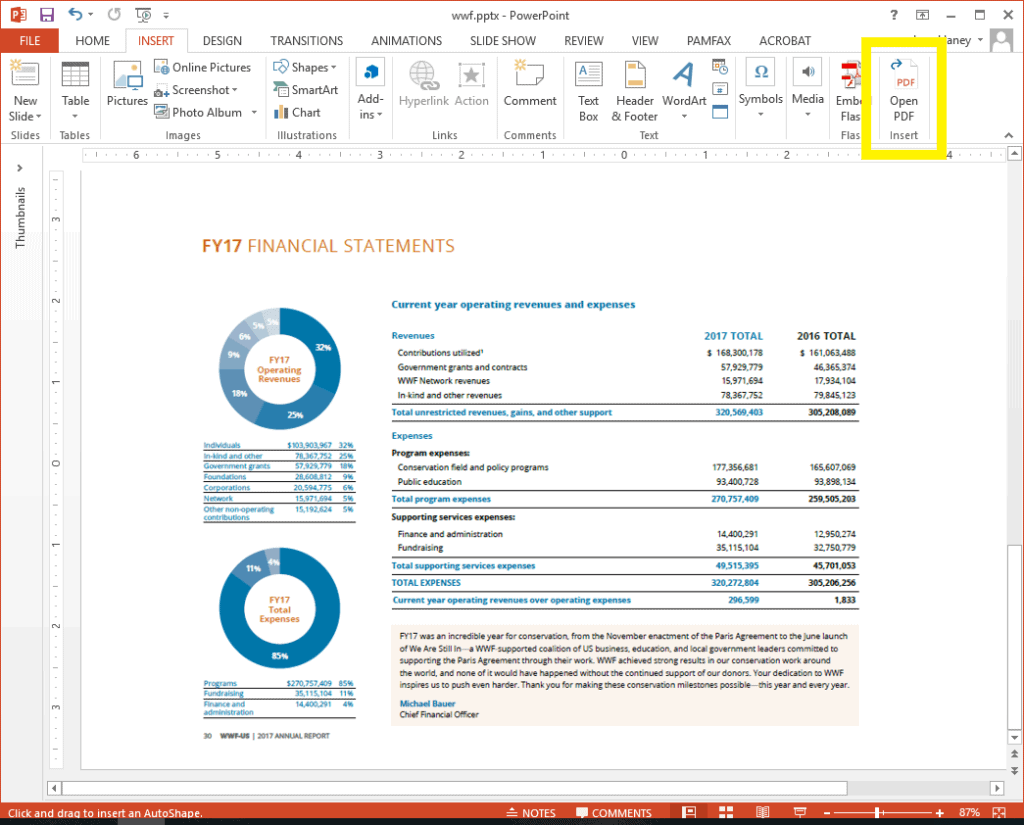
2. Choose the PDF file from your file system and select options such as rotation and page number.
3. Your blank slide now contains the PDF page. Select and delete the objects you don’t want and keep the ones you do. Change colors to highlight important information, add a large logo, change fonts and more.
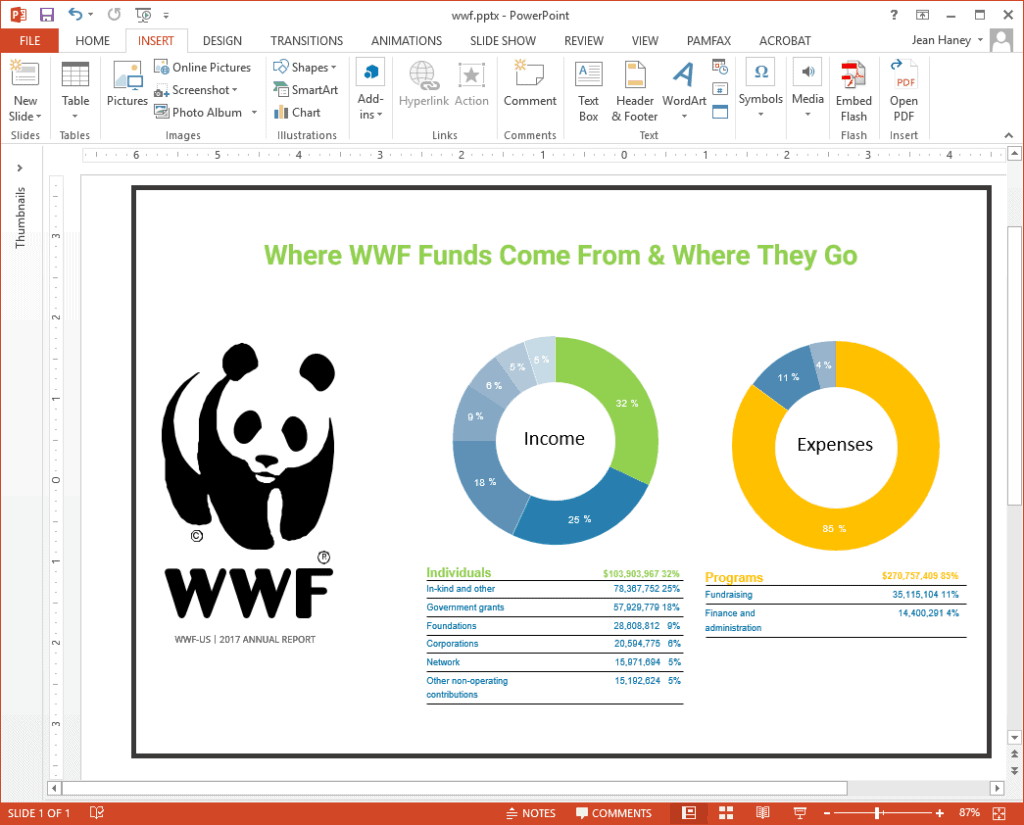
4. Use the graphic in PowerPoint or save it as WMF or SVG for use in other applications or on the Web.
Resources
Download 15-day trial of “Insert PDF in PowerPoint”