Follow these simple steps to open and edit PDF drawings in AutoCAD and other Autodesk products
PDFin works will all versions of AutoCAD since version 2002. It’s especially useful for older versions of AutoCAD which do not have the built-in feature to open PDF files introduced in AutoCAD 2017. If you need more power or are using an older version of AutoCAD, this tutorial will show you how to open and edit PDF drawings in AutoCAD and other Autodesk programs.
To convert PDF to AutoCAD, you’ll need to download the 30-day Trial of PDFin from the Autodesk App Store or our website.
If you need more power than the built-in PDF support in AutoCAD 2017 and later or are using an older version of AutoCAD, this tutorial will show you how to open and edit PDF drawings in AutoCAD and other Autodesk programs.
Download and Install the PDFin plugin
The PDFin trial will work for 30 days before it times out and you must purchase it if you want to continue using it. Download it from Autodesk or Visual Integrity.
Run PDFin from the AutoCAD toolbar
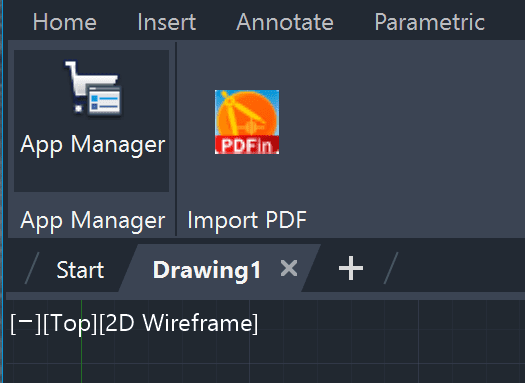
The AutoCAD toolbar may look different depending on which version of AutoCAD you are using. You may need to add it manually if you have a customized interface.
Alternatively, run PDFin from the command line

Many engineers prefer to simply type PDFin on the command line to launch the PDF import.
Select the PDF drawing to open
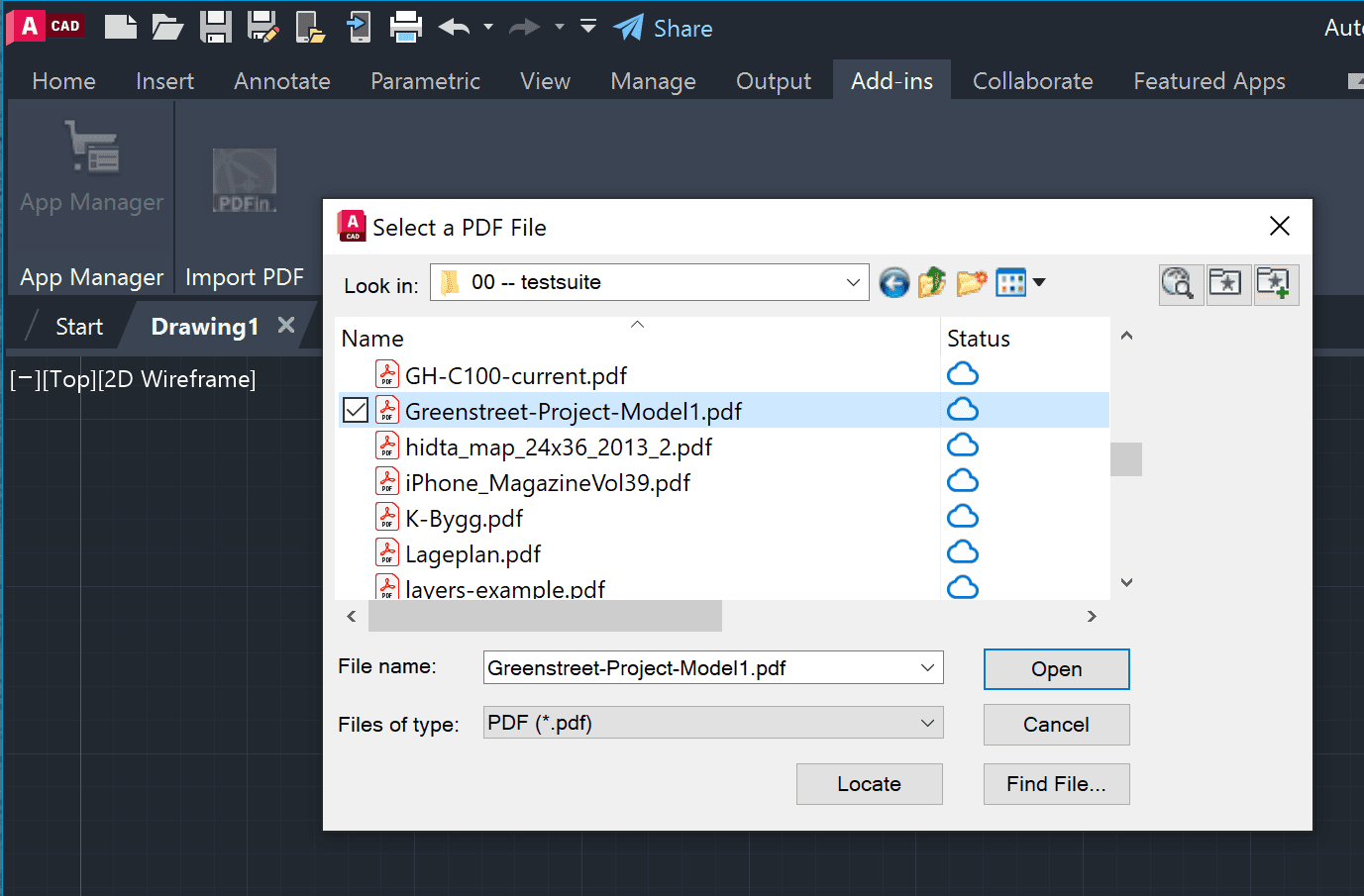
PDFin will open PDF, PostScript, EPS, and Adobe Illustrator drawings for editing. If a message appears asking you to wait until system windows close, click OK.
Edit the drawing in AutoCAD
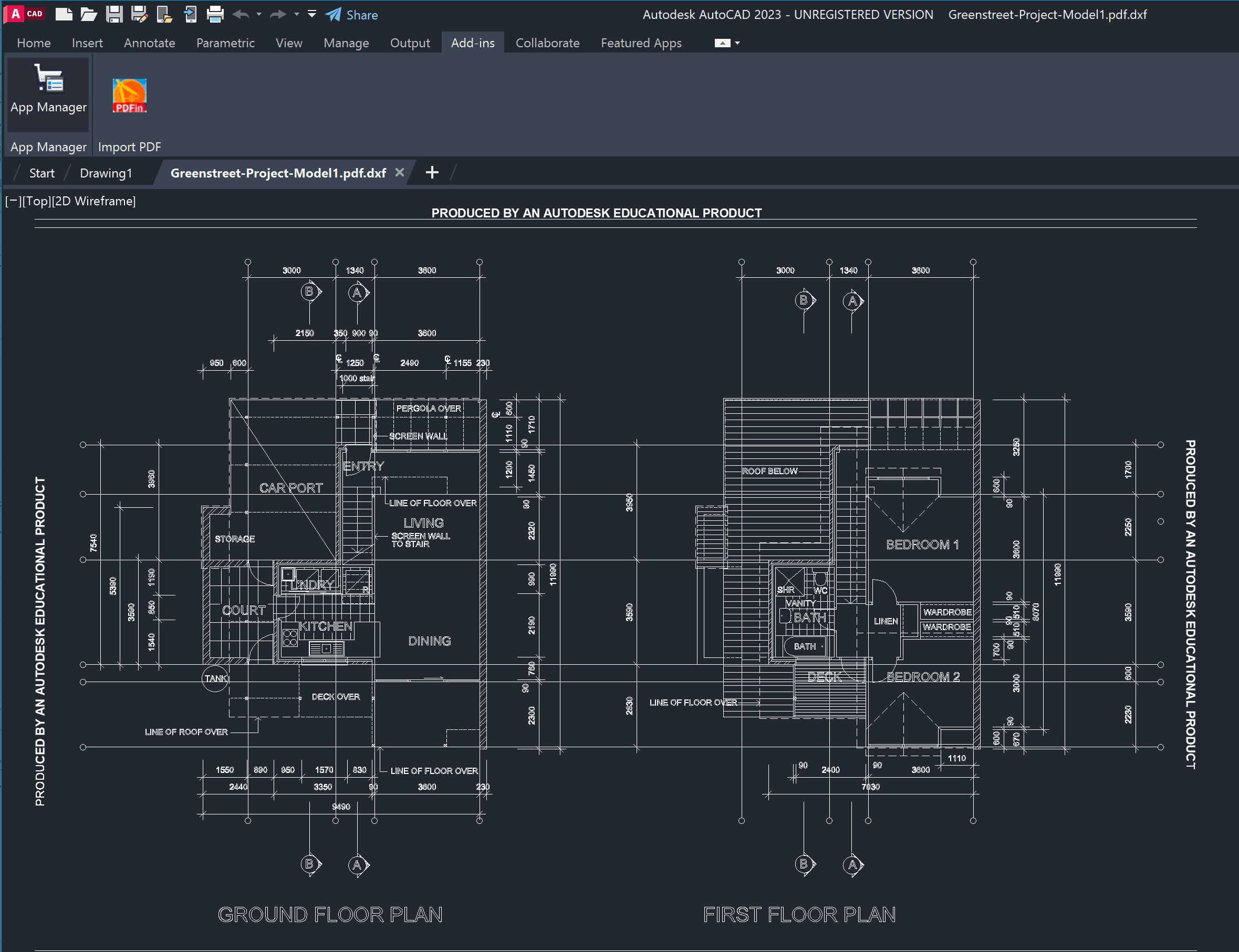
Once the conversion to AutoCAD’s DWG format is completed, the drawing will appear ready for editing.
Estimated Cost: 39 USD
Supply:
- Any AutoCAD version released since 2001.
