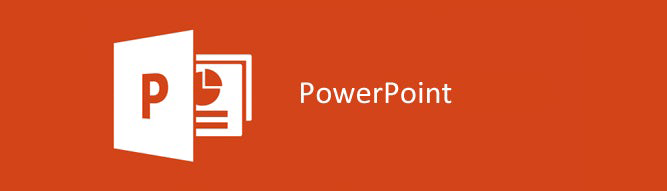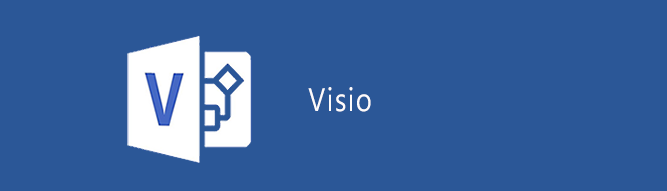Insert & Edit PDF in Microsoft Office
Charts, Drawings, Diagrams, Logos, Illustrations – Everything!
Make a great impression
Use PDF’s without wasting time redrawing them.
Just insert the PDF in PowerPoint or Visio, ungroup it and start making changes.

Choose PDF File to work with
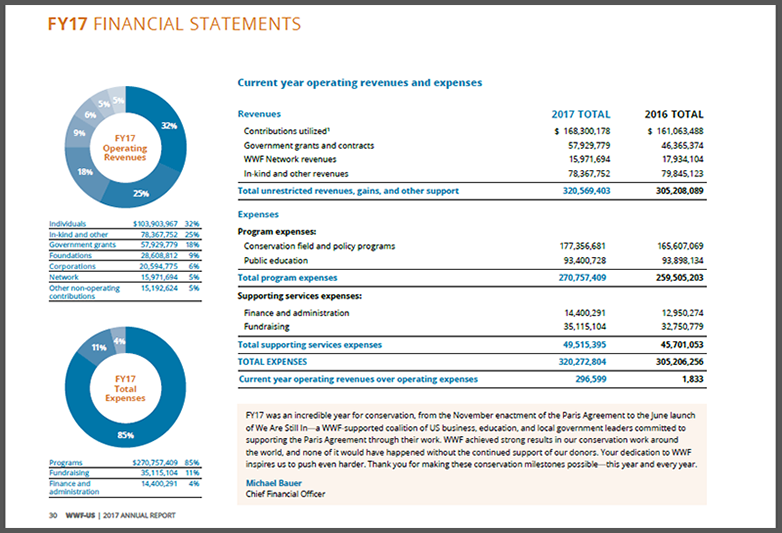
Insert PDF pages in PowerPoint
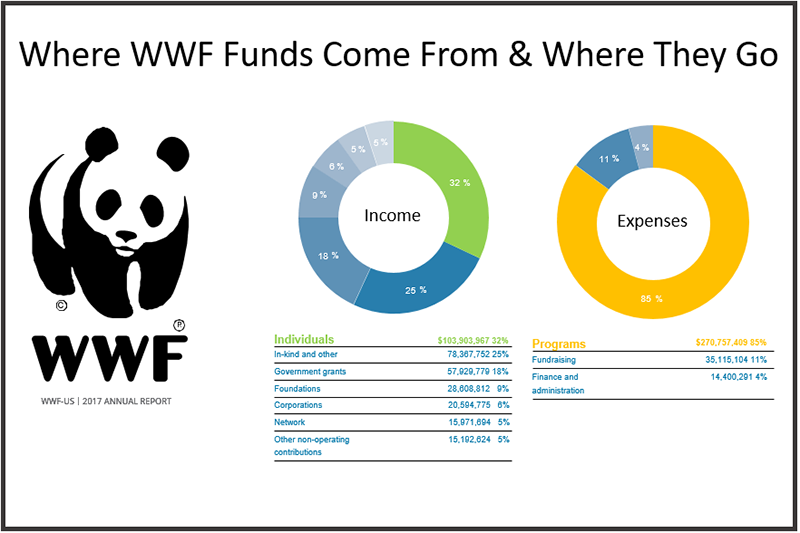
Make an awesome slide!
How Insert PDF works
It’s all about vector graphics.
Most drawing, charting, illustration, presentation, publishing and design programs save files in vector formats. These formats have many features that JPG, PNG and GIF images don’t. They grow and shrink to fit your space without losing clarity. Each object can be moved, deleted, recolored or resized. Text can be altered for font choice, color and size. When using Insert PDF in PowerPoint or Visio, you’ll be able to modify graphics that you never thought you could.
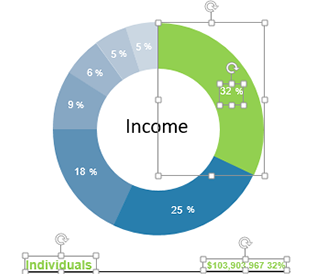
Proven Technology, Amazing Results!
Crystal clear graphics
No matter how large or small you make your content, it will look perfect thanks to the resolution independance of vectors.
Change all attributes
All objects and text can be modified. Change color, size, line-width, fill, font, rotation and more. Delete uneccessary content and add more if needed.
Serious time-savings
Gone are the days filled with redrawing graphics that seemed locked away in PDF files. Now, simply insert and ungroup them in seconds and enjoy that coffee!
Supports all PDF Levels
Industry standards are important. We keep up with them while maintaining support for legacy versions as well.
Ensures design integrity
No more fuzzy logos, badly cropped images and font parties. It’s easy to ensure compliance with house-style colors and typestyles when using vectors
WYSIWYG
Expect a perfect match. What you see is what you get!
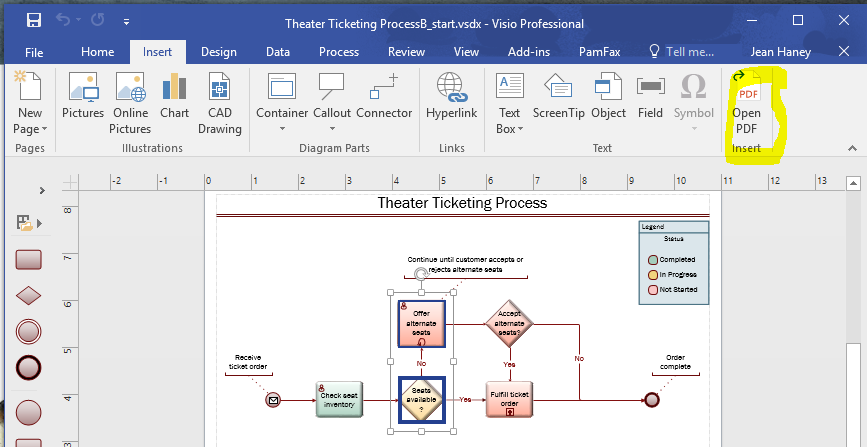
Open and Edit PDF
Insert PDF is designed for vector PDF files. With these computer-generated PDF files, you gain access to shapes, fonts, text editing, attributes and scale. Using “Open PDF” on the Insert menu, you will be modifying your drawing in seconds.
Visio example from VisioStepbyStep by Scott Helmers
2 Types of PDF Files
There are two basic types of PDF files – those that contain editable graphics and text and those that don’t; more specifically, vector PDF files and raster PDF files. The best way to tell which type you have is to magnify a section to more than 500%. When enlarged, the vector PDF files will look great, no matter how large or small you make them. Raster PDF files, on the other hand, will result in fuzzy images and unclear text when zoomed.
Insert PDF is designed to work with computer-generated PDF files which are most often vector-based. It is not designed for scanned drawings which contain raster images. If helpful, raster PDF files can successfully be used as tracing layers.
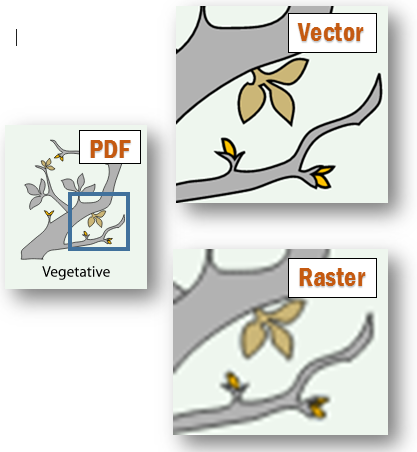
Buy a license or subscribe annually
The choice is yours. Purchase a perpetual license with the option to upgrade for a fee in the future or, register for an annual subscription and get free updates, upgrades, new versions, replacement software and support.

Insert PDF for PowerPoint