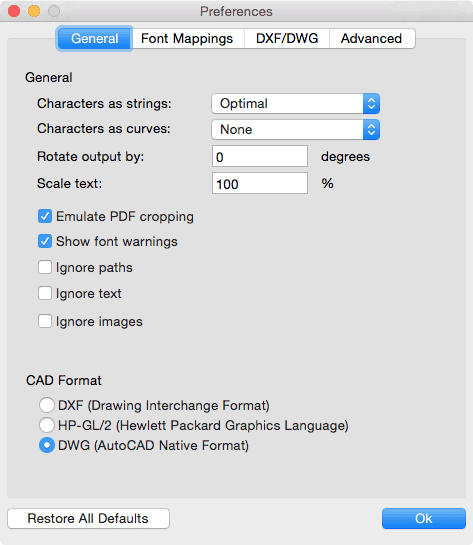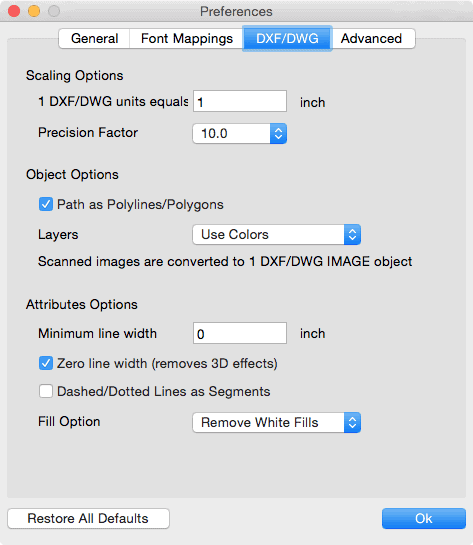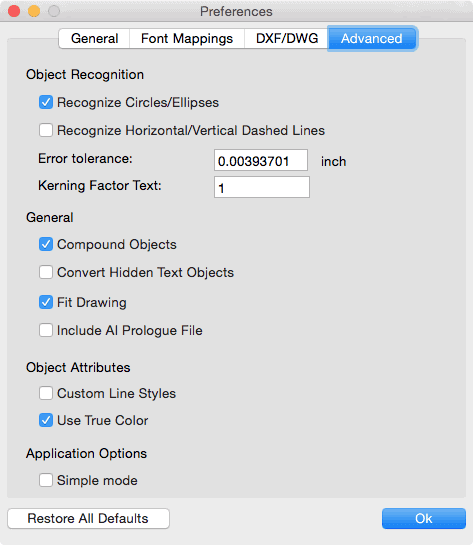pdf2cad Tutorial
This pdf2cad Mac Tutorial assumes that you have already installed pdf2cad. Launch it from your Applications Folder, Dock or Desktop. If you heaven’t installed pdf2cad yet, download the Free 30-day Trial now.
Total Time: 5 minutes
Select files to convert
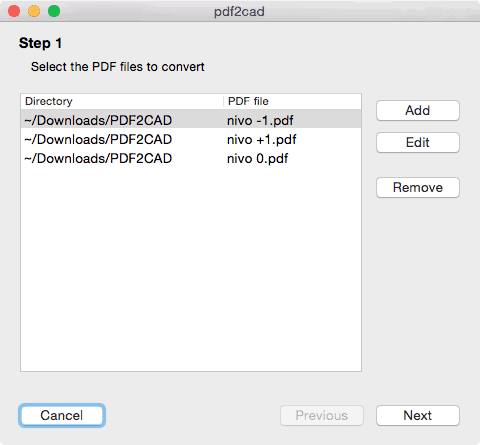
Choose Conversion Preferences
The selected files to convert from PDF to DWG on Mac appear in the preview pane on the left. On the right, are the most used settings. These defaults should be correct for most conversions. Select Preferences to choose DXF or HPGL instead of DWG as your PDF output format. Click OK to continue. If you need to change rotation or fine-tune options, select Preferences. Read more detail about the Conversion Option Preferences.
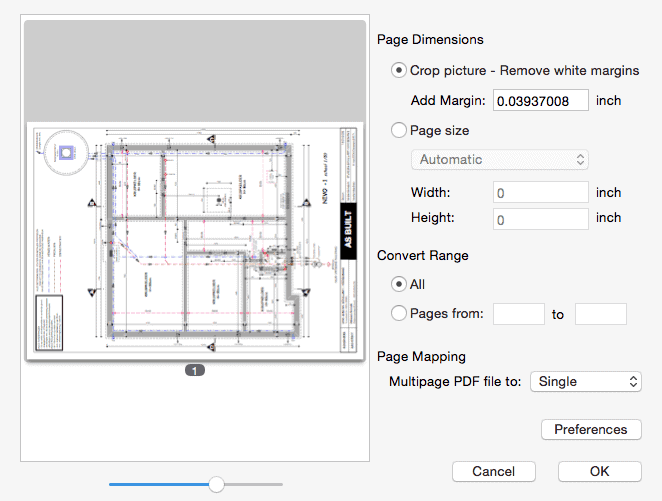
Review the PDF Conversion Summary
When the conversion summary appears, choose where to store the results. The default is in the same directory as the original file. Click Convert to proceed to complete the conversion of PDF to DWG, DXF or HPGL on Mac.
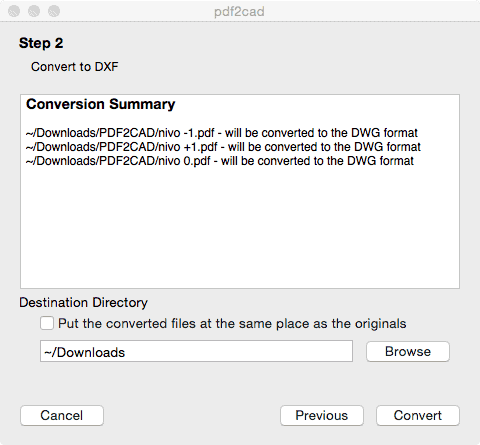
Use the DWG, DXF or HPGL files you Created in this pdf2cad Mac Tutorial
By default, the converted files will be in the same folder as the original file. You can now open them in your CAD application. At this point, choose New Conversion or Exit the application.
If there are any warnings, check the Details button to review them. In almost all cases, these are informational. The most frequent message is about font substitution. This occurs when fonts in the original PDF file are not on your Mac causing a close but imperfect match. You may or may not notice this when you open the resulting file. Learn more about Font Mapping and Substitution. Actual errors are very rare and if you encounter one, please report it to us along with the file.
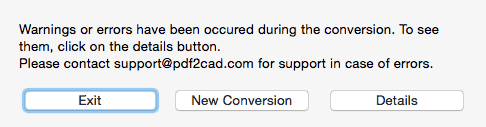
Additional Resources for PDF to DWG on Mac
Follow this link to read more about the pdf2cad Preferences where all the fine-tuning and conversion options are located.
pdf2cad is not designed to convert scanned drawings since these are raster files. Without vector content, there’s noting for us to extract. Follow this link to learn more about the Difference Between Vector and raster PDF Files.
Viewing CAD files. If you don’t have a CAD program, the AutoCAD Viewer is a free portal for viewing and sharing DWG and DXF files.
Option Screens