Most drawing, charting, illustration, presentation, publishing and design programs save files in vector formats. These formats have many features that JPG, PNG and GIF images don't. They grow and shrink to fit your space without losing clarity. Each object can be moved, deleted, recolored or resized. Text can be altered for font choice, color and size. When using Insert PDF in PowerPoint or Visio, you'll be able to modify graphics that you never thought you could.

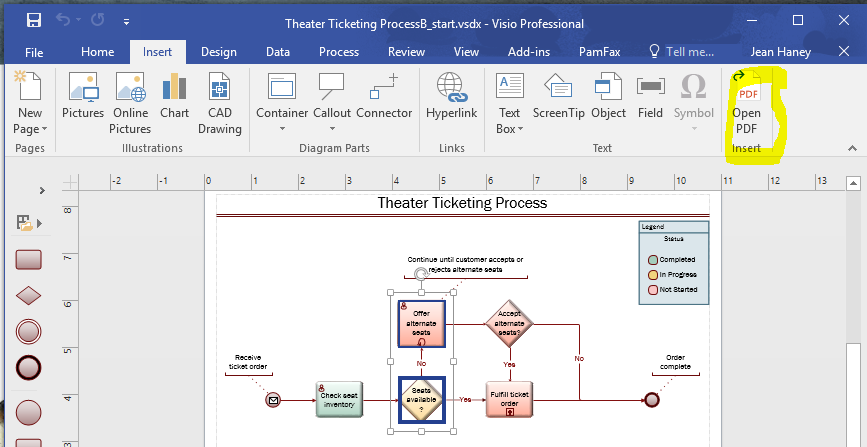
Visio example from VisioStepbyStep by Scott Helmers
Insert PDF is designed for vector PDF files. With these computer-generated PDF files, you gain access to shapes, fonts, text editing, attributes and scale. Using "Open PDF" on the Insert menu, you will be modifying your drawing in seconds.
There are two basic types of PDF files - those that contain editable graphics and text and those that don't; more specifically, vector PDF files and raster PDF files. The best way to tell which type you have is to magnify a section to more than 500%. When enlarged, the vector PDF files will look great, no matter how large or small you make them. Raster PDF files, on the other hand, will result in fuzzy images and unclear text when zoomed.
Insert PDF is designed to work with computer-generated PDF files which are most often vector-based. It is not designed for scanned drawings which contain raster images. If helpful, raster PDF files can successfully be used as tracing layers.
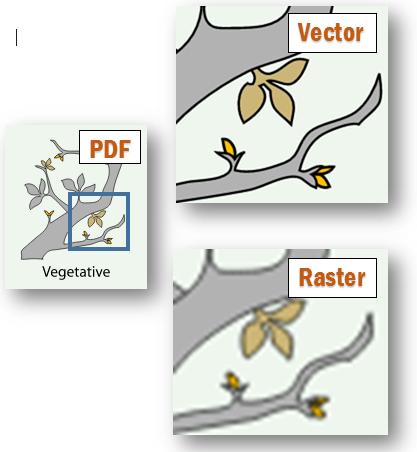
 Insert PDF for PowerPoint
Insert PDF for PowerPoint Insert PDF for Visio
Insert PDF for Visio